This post is a part of the Exploring Creativity series. You can read all about it HERE. And HERE is the post sharing the pattern for this month, My First Alphabet.
Have you linked up your old projects using the My First Alphabet pattern yet? or tagged them on Instagram? (use tags: #fbpMyFirstAlphabet, #fbpExploreCreativity, and #fbpPatterns) Don't forget! The month is passing quickly! ;) (you can link them up at the bottom of this post for your chance to win $10 credit to my shop as well as $25 to Llama Fabrics! - and be sure to sign up for my newsletter so you can know if you win!)
Here is a pouch I made a few years ago for my oldest.
If you're just starting on something now, how is it coming along??? Have you started yet? I have my letters printed and cut out, and I'll be starting tonight. (Is that bad that I haven't even started yet?? lol. too many things to do at once! I'll share those other things soon!)
If you haven't started yet, you're in luck!! I have some great freebies and info to share with you to help you along! Make sure to read to the bottom, because the good stuff is at the end!! ;)
First let's talk about sizing!
The My First Alphabet letters finish at 3 inches tall, and vary in width by letter (because "I" is definitely a lot narrower than "W" lol). If you want to shrink or enlarge the pattern, it's really not that hard, though there are a few things you'll want to do to adjust for the change in size.
Adjusting the size can definitely make for some really fun projects!!! You can make name pillows, monogram bags, make them smaller for coin purses or pincushions, pencil pouches. The options are seriously endless!
Let's talk technical for a moment:
You can change the size in the printing dialog box when you go to print. I print mine from Preview on my Mac, so that's where my screenshots are from. The print dialog box may be different on your computer, but the main features will be there, you just might need to look for them.
To keep the pattern at the correct size (3 inches tall), make sure that your settings are set to 100%, or it may say "no scale".
If you would like to change the size of your pattern, here are some different percentages that you can scale your pattern to.
THIS IS IMPORTANT!!!
If you do scale your pattern by even the smallest amount, the seam allowance will no longer be an accurate 1/4 inch. Included in the pattern is instructions on how to adjust this. I did take a few pictures yesterday of when I made my pattern pieces 2 inch tall.
First I scaled down the pattern in the print dialog before printing to 67% and then printed it.
To adjust the seam allowance, align the 1/4" mark on your ruler with the INSIDE line (I drew over it in green) of the seam allowance (SA - the shaded area). Draw a line all the way down the side (it will be larger than the printed SA if you scaled down, and inside the SA if you scaled up).
*** Which reminds me. If you scaled your pattern larger, you really don't have to redraw the SA. Since it is big enough, it's easy to trim down once you are done piecing it. You will have more scraps left over, but it will save time. So pick your benefit, right?! :)
*** The reason why I highly recommend redrawing them if you scale down is because if you don't extend your fabrics far enough past the seam allowance, it's going to make for some real trouble when you go to join your letters or sew them to other fabric. I would fail miserably if I committed myself to remembering to add extra fabric around the outside as I pieced. I know that's how some people make their patterns and/or paper piece. And that's great if that works for you. But I want to use my brain as little as possible while I'm piecing to avoid messing up as much as possible. If I know my SA are accurate ahead of time, that's one less thing I have to think about while I'm piecing.
So... repeat that step of aligning your ruler with the inside line, and then drawing a line down the entire side of the pattern template, until you have done that on all sides.
Next I shade in all of the new SA so I know exactly what is what.
For letters that have multiple sections, you'll need to print out a copy for each section, since the pieces are so close together the new SA will overlap (unless you didn't scale it down by much, they might still fit.)
Now you have small letters with an accurate seam allowance! Hooray!
Tip:
Here's a tip. If you know me, you know I LOVE using cutting templates when I paper piece. But can you imagine cutting out cutting templates for all these letters? I only love them so much. ;)
To make piecing these letters easier, here's a quick tip:
All of the letter sections in this pattern are a pretty consistent width. This means that you can cut strips that are 1 1/4" wide or wider, and then cut those strips to length depending on the letter you are piecing. If you are using the same fabric for the letters, you can simply cut a few 1 1/4"+ strips, and go from there! It will save you time by not needing to stop and cut every step along the way. No one has time for that!
These strips will be enough to cover all of the vertical letter sections. I will need a few more strips for the horizontal sections. If you are using directional prints, but the fabric 1 1/4"+ tall, and then trim the width based on the section.
I hope that is helpful!
Now on to the good stuff!!
FREEBIE!!
Especially if you are making a large phrase, it can be quite the task to figure out how many of each letter you need to print. And with the new pages in the pattern, with multiple copies of the same letter per page, it can be even more confusing to know which pages to print.
To make it easier for you I made this cute and simple Tally Sheet!
You simply write out your word(s) and/or phrase at the top (since I'm making two different projects I simply wrote them both at the top so I could print out all the letters at once).
Then, count up the total number of letters that you just wrote down.
Next, go through your word/phrase and tally how many of each letter you will need.
Then, add up all of those numbers. This number should match the number you wrote next to your phrase. If it doesn't, you'll know that you either missed some letters (if the number is lower) or you counted some numbers twice (if the number is higher). It's an easy way to check to make sure you counted all of the letters right.
Once the numbers are the same, check the box to make yourself feel good!! (because it made me feel good for knowing how to count and add! lol). :)
Simply click on the drop down menu and click on Letter Tally Sheet. Once it's up and it shows that it's FREE, you can easily add it to your cart and checkout!
Now that you can easily see how many letters you need, you can figure out which pages to print and how many. With the new page options in the pattern, you can easily use a combination of pages to get the letters you need! If you need a lot of E's, you can print the sheet with only E's. I only need 1 F and 1 G, so I will print the page that has D-G on it, instead of getting too many extra F's and G's.
You get the idea. It's easy to look at the sheet and see how many of each letter you need, and go from there to figure out the best combination of pages to print. :)
If you end up printing extra pattern templates, simply store them in a sandwich bag for a later time! (It's a great pattern! I'm sure you'll want to use it again!) ;)
So I talked about shrinking the pattern, but I didn't really mention enlarging the pattern. That's because making the letters bigger, is much more of a hassle. At least in my PDF viewer, Preview on the Mac, I can't specify how my enlarged image fits in the printing area, so if I enlarge my pattern, it just centers it and I don't get any complete letters.
You can print them all out, cut them out, scan them all back in one by one and then scale/print from there, or even skip the scanning and just scale and copy the pattern templates. But that's a lot of work. If you like that kind of thing, awesome!! High fives all around.
But I don't like work. (Ok, I do, but not unnecessary work.) So here's what I decided to do instead...
I made a 6 inch version of the My First Alphabet pattern!!!
What??????
Yep. I went ahead and scaled the pattern templates up, cleaned them up even more, and now they are available to you in a 6 inch size! You can still scale them down to get a smaller size, but I also made them centered on the page so you can easily enlarge them to an even bigger size if you want!
I get that you might already own the pattern, and maybe you don't want to pay full price for the same pattern, so here's what I'm going to do...
For a very limited time, like until this Friday, I am going to offer this pattern for 40% off!! That's crazy good! I never, or very very rarely ever offer patterns at that kind of discount.
So, if you think you'd like to make something with the larger pattern without the work, here's your chance to make your crafting life a lot easier. BUT you definitely don't have to. Like I said, it's very possible to do this with the 3 inch version, but I just figured that perhaps some people would enjoy this new option. :)
Get your 6 inch My First Alphabet pattern for 40% off
until Friday at midnight PST
Alright, that was a lot of info in one post! I'll get better at breaking things up more, but I didn't want to put off any of that any longer since the month is zooming by!
Thanks for reading and sharing your makes!!
e











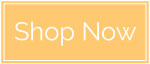


Your timing is awesome. I just saw your post as I'm pulling together a gift quilt. I've been making a butterfly baby quilt for a friend's first granddaughter. I really wanted the baby's name on the quilt, but it's quite a long name. I didn't think I could fit in lettering, but now you've saved the day!!! Thank you so much!!!
ReplyDelete